Without Linux, computing and especially WEB would evolve in different way and most likely would be less affordable. Summary of commands/approaches, I use frequently. WIP.
Helpful commands
history - history
Becomes really useful paired with grep,
that allow to narrow history output results.
Whenever I remember only a part of command, that I have used (copy-pasted form internet,
cause this is what You do in Linux, find commands You barely understand and run with sudo privileges),
just add the remembered part after grep:
> history | grep tail
638 [10/10 21:02:43] history | grep tail
639 [10/10 21:02:46] history | grep tails
640 [10/10 21:03:29] dpkg -l | tail -n +6 | grep -E 'linux-image-[0-9]+'
Now in order to use the command, hit !640 - it will execute the command with
number 640.
> !640
rc linux-image-5.11.0-27-generic 5.11.0-27.29~20.04.1 amd64 Signed kernel image generic
rc linux-image-5.11.0-40-generic 5.11.0-40.44~20.04.2 amd64 Signed kernel image generic
rc linux-image-5.11.0-43-generic 5.11.0-43.47~20.04.2 amd64 Signed kernel image generic
rc linux-image-5.13.0-28-generic 5.13.0-28.31~20.04.1 amd64 Signed kernel image generic
ii linux-image-5.15.0-50-generic 5.15.0-50.56~20.04.1 amd64 Signed kernel image generic
When need to edit command before use, add :p:
> !640:p
dpkg -l | tail -n +6 | grep -E 'linux-image-[0-9]+'
Now it will become the last entered command, so can hit UP or fc arrow to edit it.
dpkg --purge Purging old kernels.
Sometimes You can’t sudo apt-get upgrade anymore it gives some error.
Especially when disk is encrypted, boot partition tends to be smallish.
So just check df /boot/:
> df /boot/
Filesystem Type Size Used Avail Use% Mounted on
/dev/nvme0n1p2 ext4 704M 308M 345M 48% /boot
Use% should be small, found no better explanation than here:
Official doc
What I use from guide:
dpkg -l | tail -n +6 | grep -E 'linux-image-[0-9]+'
sudo update-initramfs -d -k old-kernel-name
sudo dpkg --purge old-kernel-name
fc - open last command in editor
Making typos in commands is annoying.
sudo apt-gEt update && sudo apt upgrade && sudo apt autoremove`
sudo: apt-gEt: command not found
Instead of hitting UP key, and key navigate to typo, fc would
bring in last command inside VIM, edit, and :wq.
VIM- Setting as default editor
Using fc command makes only when VIM is Your editor.
echo "export EDITOR='vim'" >> ~/.bashrc
- or -- In your bash commands
- - single letter parameters, even when You pass many together.
ls -alt parameters here will be treated as a, l, t.
-- - named parameters.
apt-get autoremove --purge - paramter will be treated as purge
VIM getting through the day
Why? No need to ever touch mouse, in combination with Tmux becomes a super power.
Using daily as main code-editor for typescript. Mostly using only basic commands.
Enjoy the pattern: action + in or around + symbol.
c+i+{- change text in curly braces.y+i+[- copy text in rectangular braces.d+i+(- delete text in usual braces.v+a+{- visually select all around curly braces.(gvto select same again)
And same pattern modified: action + on what exactly.
c+3w- change 3 wordsd+7l- change 7 letters
Whole line actions (regardless of curor position in line):
dd- delete whole linecc- change whole lineyy- copy whole line
Navigation inside the text:
gg- move to top of fileG- move to bottom
Navigation between files(buffers):
ctrl+ogo to previous bufferctrl+igot to next buffer
Going into insert mode for code is usually:
Shift+o- above current lineo- below current line
Copy using system clipboard (from Vim to any other program):
"+*+ ‘y’ - copies visually select text to clipboard
Aside from basic moves (j, k) that is enough to get Me trough the day.
Vim is a rabbit whole in a way. There are multiple to do an operation. Generally
less keystrokes approach should win.
Full configuration includes plugins also.
Would emphasize NerdTREE as an absolute must have, as it gives project tree view on the left,
with easy file operations context menu.
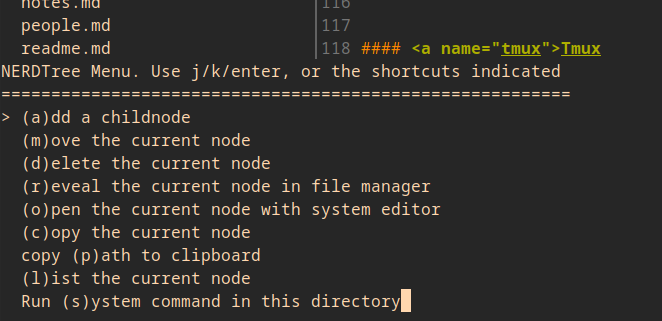
There are 12 more plugins in my config, they should be doing syntax highlighting, auto completion and fuzzy search. Not really needed to get started.
Adding Neovim to Ubuntu.
Official guide covers it all: https://github.com/neovim/neovim/wiki/Building-Neovim
Now need to make it to actually launch neovim, when You type vim in terminal
emulator(no rational justification to do it, just type nvim).
update-alternatives command comes to help
> sudo update-alternatives --config vim
There are 2 choices for the alternative vim (providing /usr/bin/vim).
Selection Path Priority Status
------------------------------------------------------------
* 0 /usr/local/bin/nvim 100 auto mode
1 /usr/bin/vim.basic 30 manual mode
2 /usr/local/bin/nvim 100 manual mode
Press <enter> to keep the current choice[*], or type selection number:
Sometimes after pulling latest changes, build breaks, most of the times need
to purge old stuff with sudo make distclean.
Tmux
Whereas different terminal emulators might do have different shortcuts to
splitting the screen, or adding a tab, tmux being an app running inside any
terminal emulator, allows to remember those key-combos once. (no mouse again)
Great cheat sheet found here: https://tmuxcheatsheet.com/
An experience changer -> rebinding ctrl + b to ctrl + a.
My config.
Great supplement to VIM.
Printing file from terminal
lpr filename.txt will send the document to default system printer. To see printers available:
> lpstat -p -d
printer Canon_TR4600_series is idle. enabled since Wed 19 Feb 2025 04:36:07 PM EET
system default destination: Canon_TR4600_series
If nothing is set as system default destination, throw in:
lpoptions -d Canon_TR4600_series, by the name of printer seen earlier.